WHMCS Extension
WHMCS is a client management and billing software commonly used by web hosting companies. Sensfrx seamlessly integrates with WHMCS to improve fraud detection in both the login and order forms, ensuring a smooth user experience.
Overview
This guide details the process of integrating Sensfrx with WHMCS using its dedicated extension. To incorporate Sensfrx into WHMCS, users need to install and configure the corresponding module.
How Does the Sensfrx WHMCS Extension Work?
When property is integrated with WHMCS, Sensfrx delivers proactive fraud prevention while maintaining user convenience. It quickly detects and blocks fraudulent activities in real-time, effectively protecting your business from online fraud.
You can configure the Sensfrx plugin in your WHMCS web application by following the process below:
Step 1: Create and setup your account
Step 2: WHMCS Plugin Integration
Step 3: Verify
Pre-installation Requirements
Most recent web servers that support PHP and MySQL® can run WHMCS.
HTTPS support is required.
WHMCS login credentials are necessary.
A memory limit of 256 MB or higher is recommended
Sensfrx fraud engine integration for WHMCS
Step 1: Create and setup your account
Visit Sensfrx.ai and sign up for a free trial.
Complete the registration form with your full name, email address and Mobile Number.
Complete the email verification process by logging into your email and verifying it.
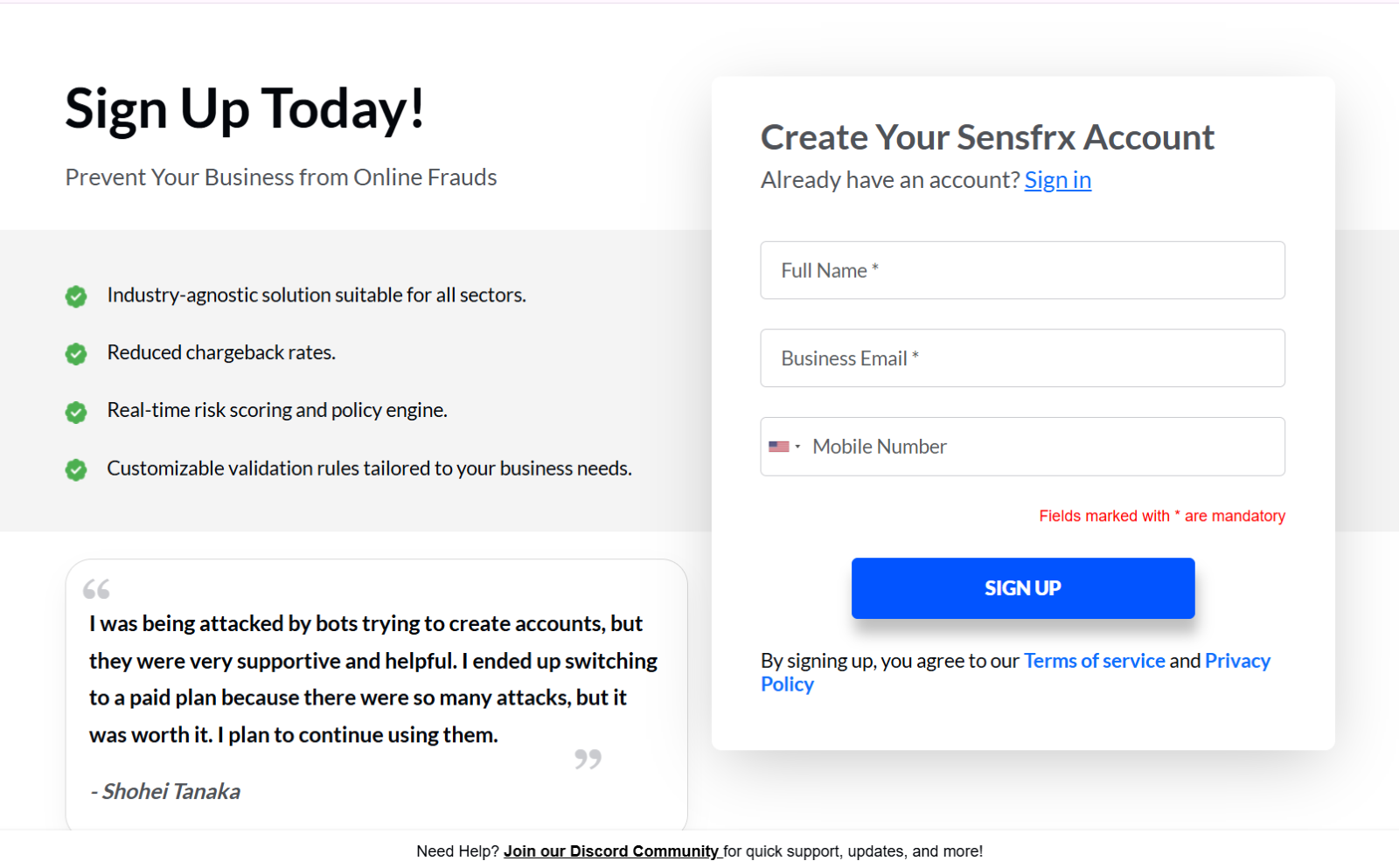
After logging in, choose application types as Web Application, select your industry and click Next.
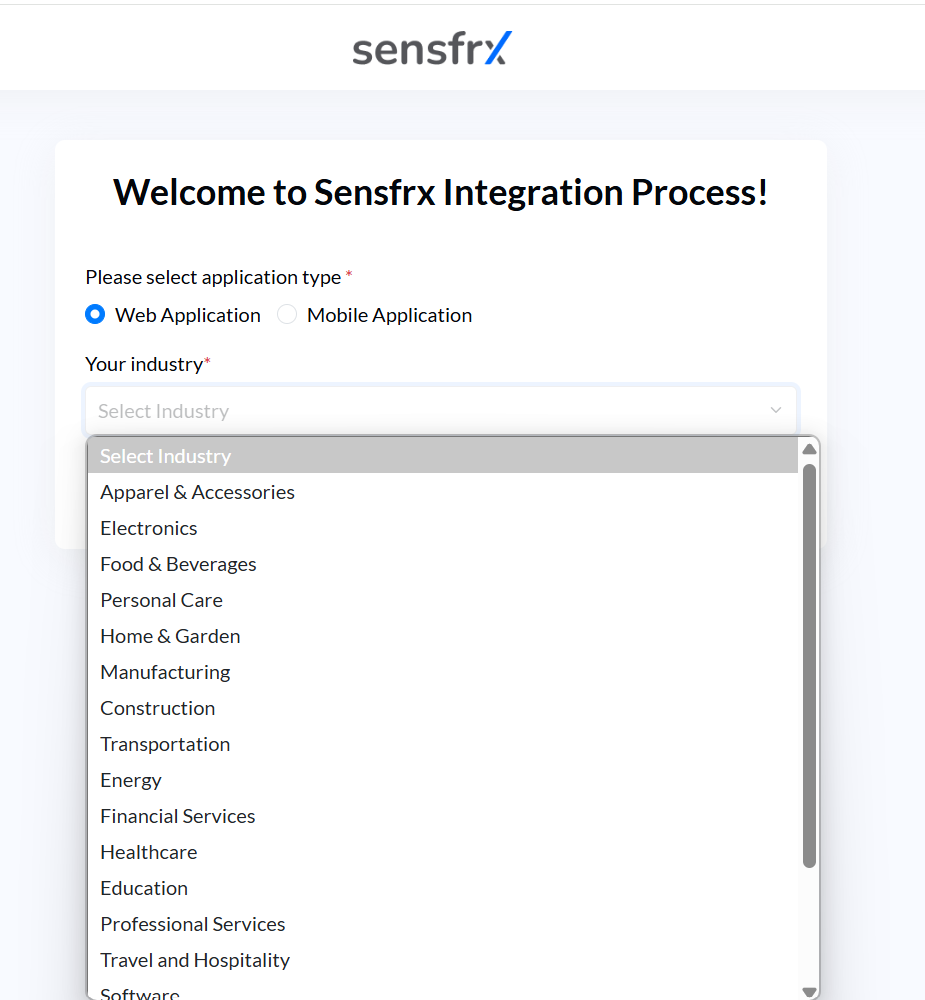
Enter your website details and select WHMCS from the drop-down menu for the service/software which you are using for your domain field
Click on START INTEGRATION
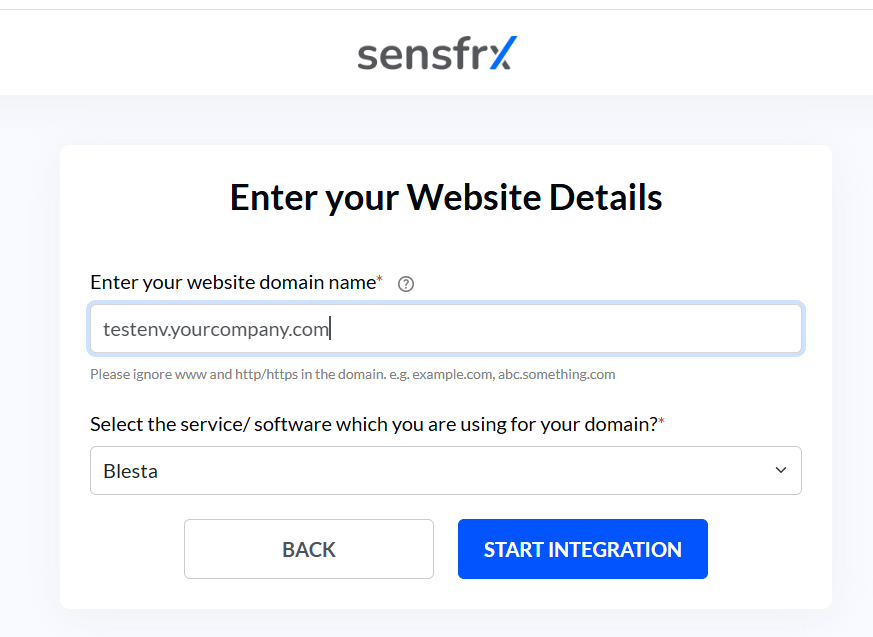
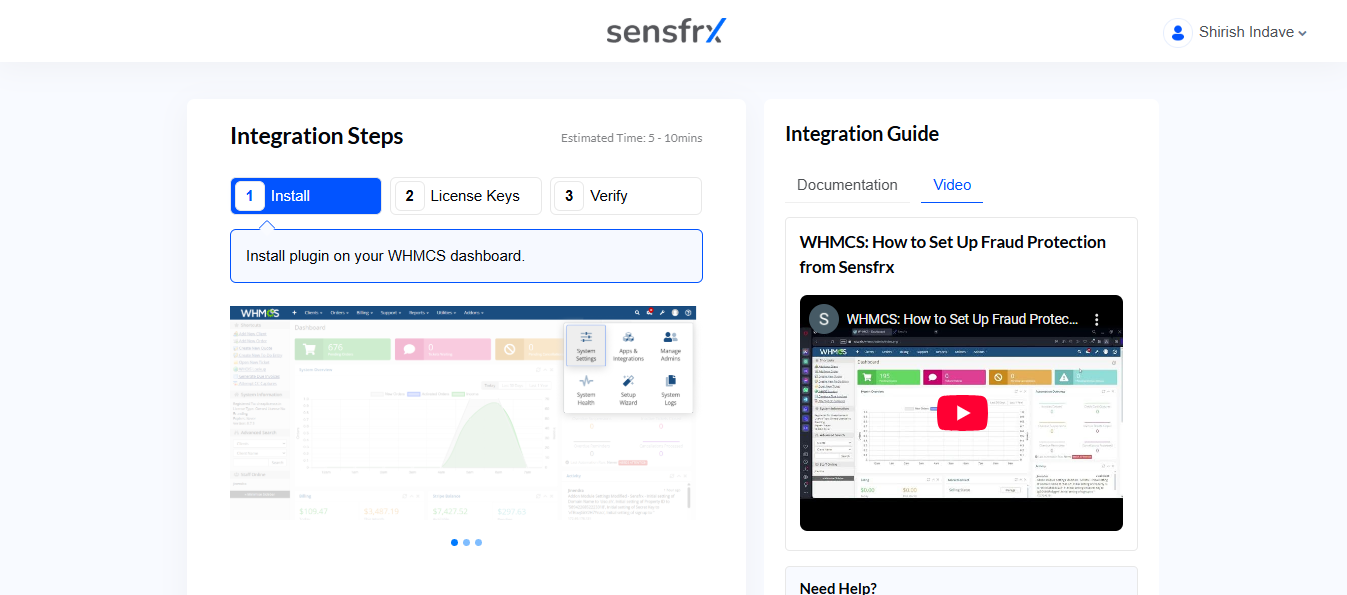
Step 2: WHMCS Plugin Integration
Make sure you have met all the specified prerequisites before installing the Sensfrx WHMCS extension.
Download WHMCS fraud prevention from WHMCS marketplace.
2. Click the Get It Now button to download. The zip file will be saved to your system.
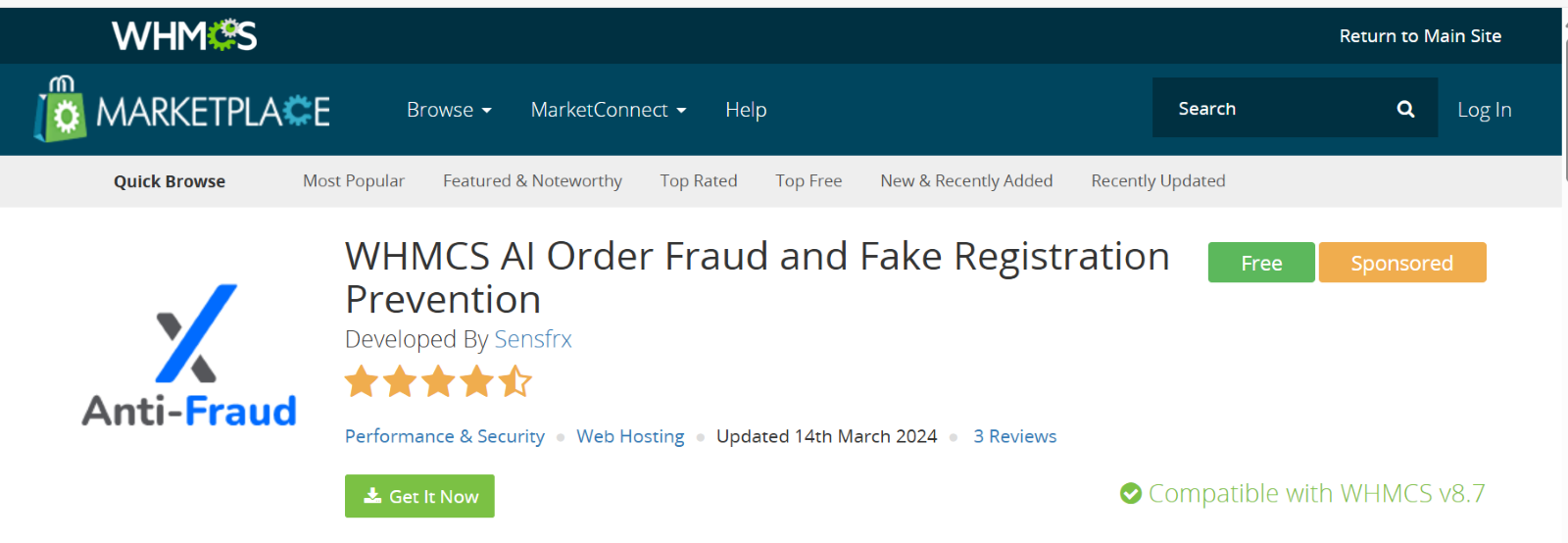
3. Extract the downloaded file from your system.
4. Open your FTP client and navigate to the <whmcsdir>/modules/addons/sensfrx directory.
5. Upload the extracted module content to this directory.
6. Login to your WHMCS Admin account.
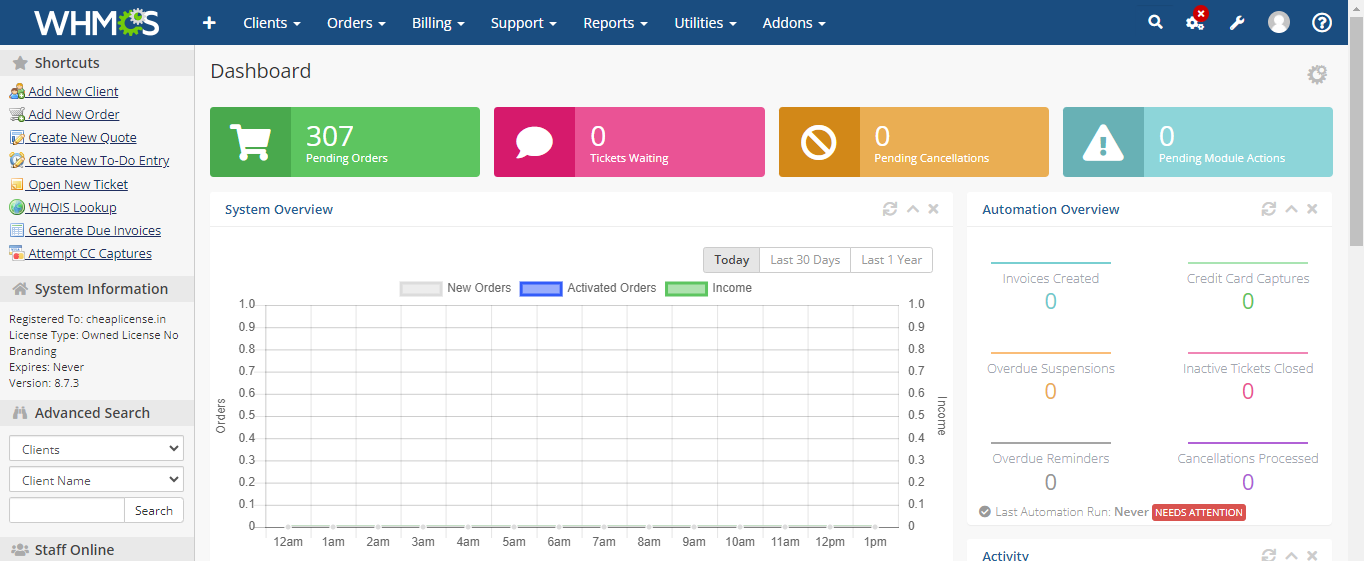
Go to "System Settings" > "Addon Modules" > "Sensfrx".
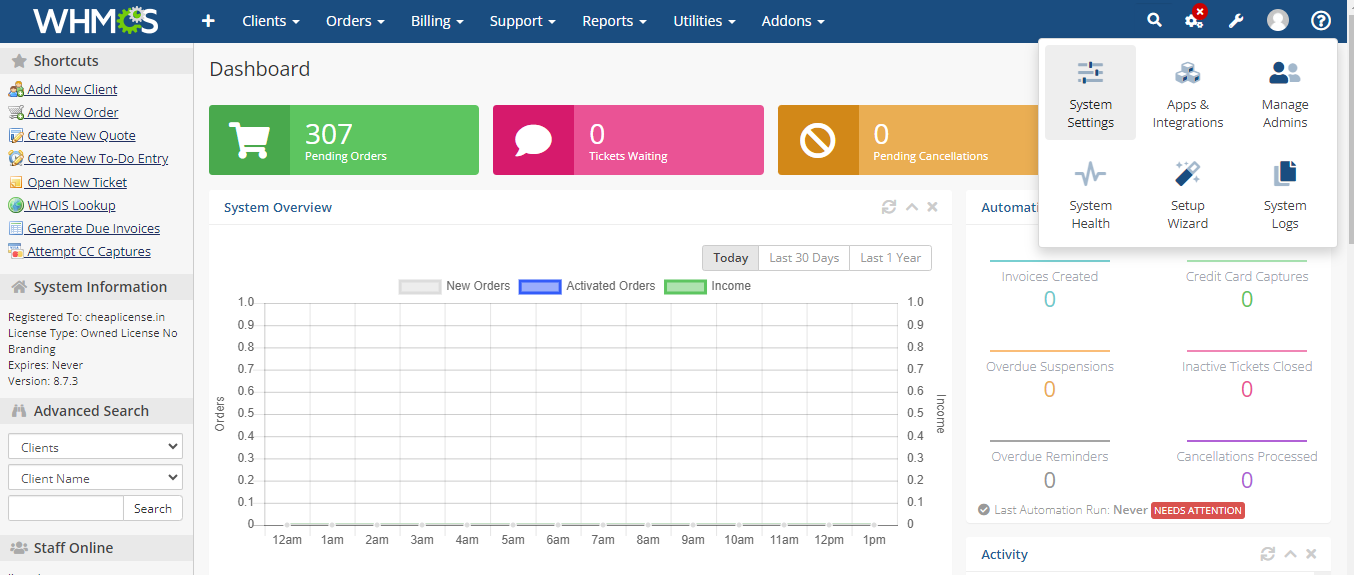
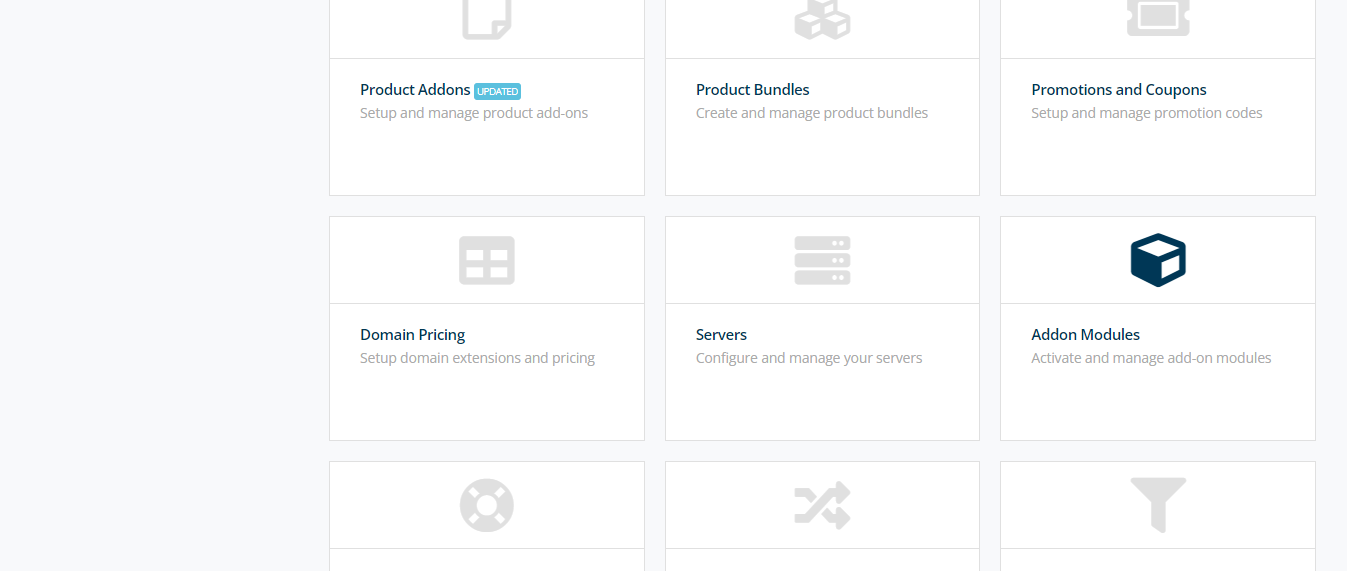
In the Add-on Modules page, you will see a list of available modules. Find Sensfrx add-on module in the list.
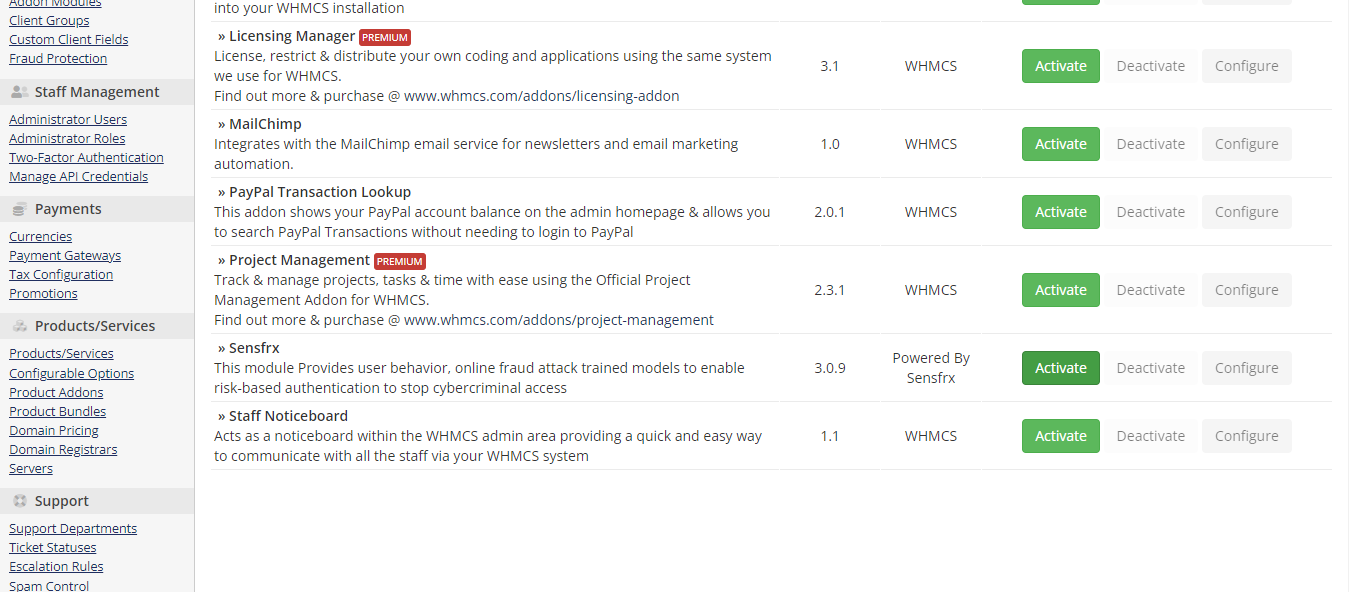
10. After activating the Sensfrx module, the Deactivate and Configure buttons will be enabled. Click on the Configure button.
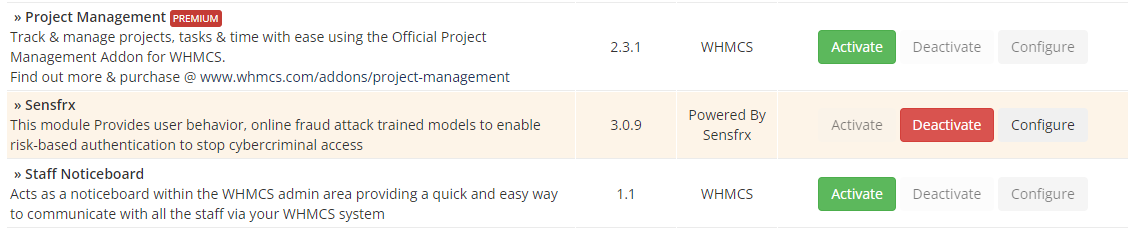
11. Fill in the necessary information in the provided fields in the form that opens up after clicking on Configure button:
Domain Name: Enter your domain name (e.g., Acme Inc or acme.com).
Property ID: Input your unique property ID.
Secret Key: Enter the Sensfrx property secret key.
You can get the above information by navigating to the License Keys tab in the Sensfrx, as seen below: 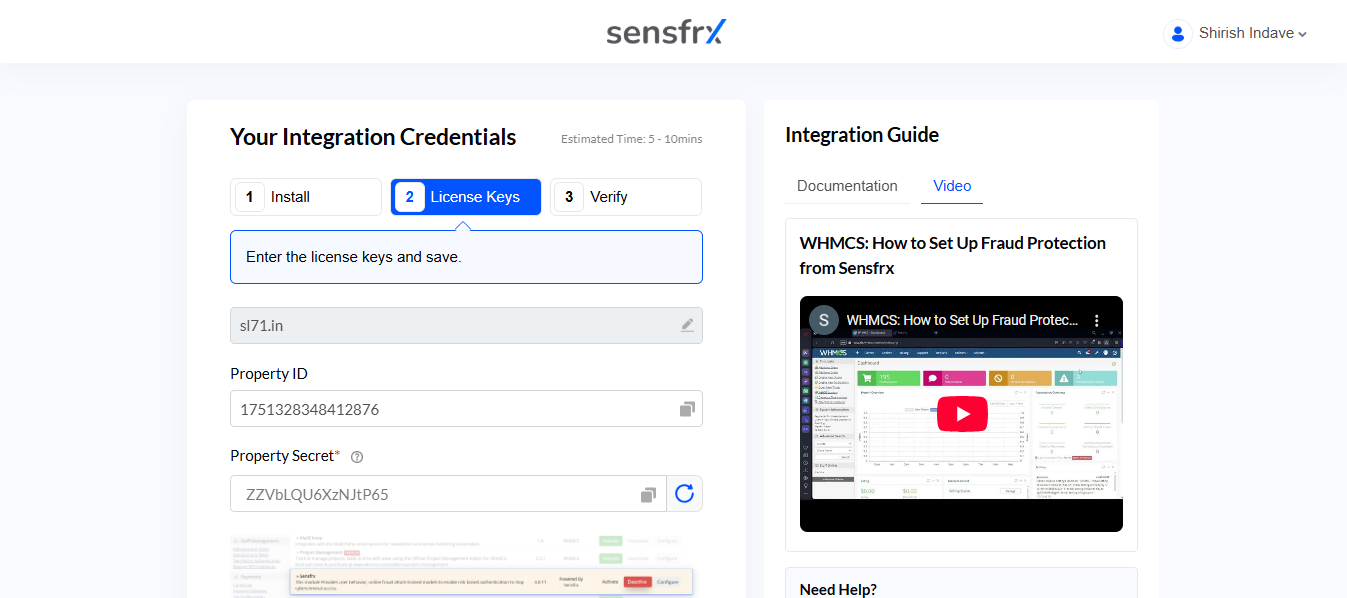
12. In the access control section, select the admin role groups that you want to have access to this module.
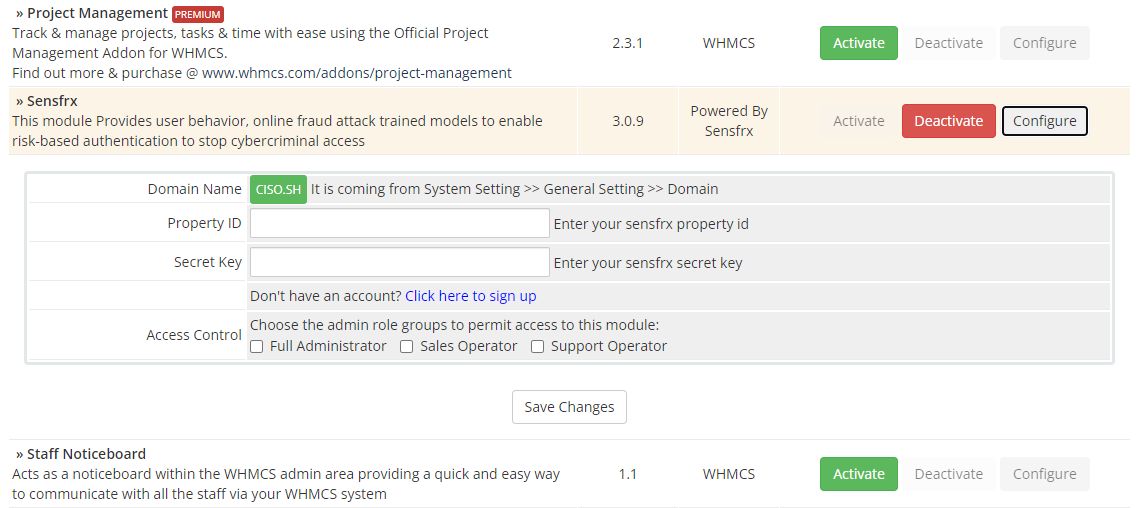
13. Once you have entered all the details, click "Save Changes" to save the configuration as shown in the image below:
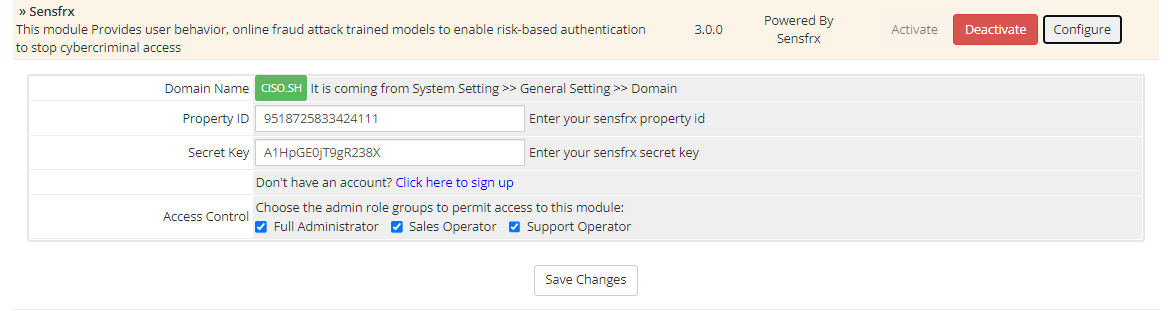
After successfully integrating WHMCS, you will begin to see traffic data on the Dashboard. You can then proceed to configure additional policies as needed.
14. To set up the Sensfrx policy, go tothe top Nav Bar and click on the “Addons” option and select Sensfrx.

15. Click on the “Policy Settings” option. Here, users can customize the policies according to their needs, enabling the application to effectively manage Sensfrx responses.
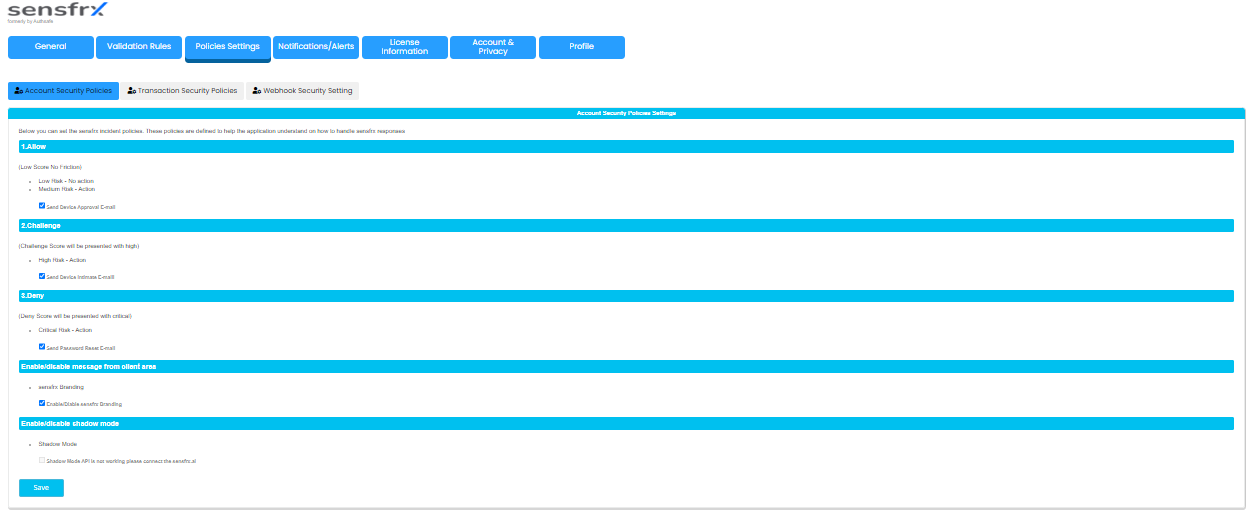
Step 3: Verify
Once you have configured the WHMCS plugin, click on 'Verify' and then on the 'CONFIRM' button. You can then access your Sensfrx dashboard. 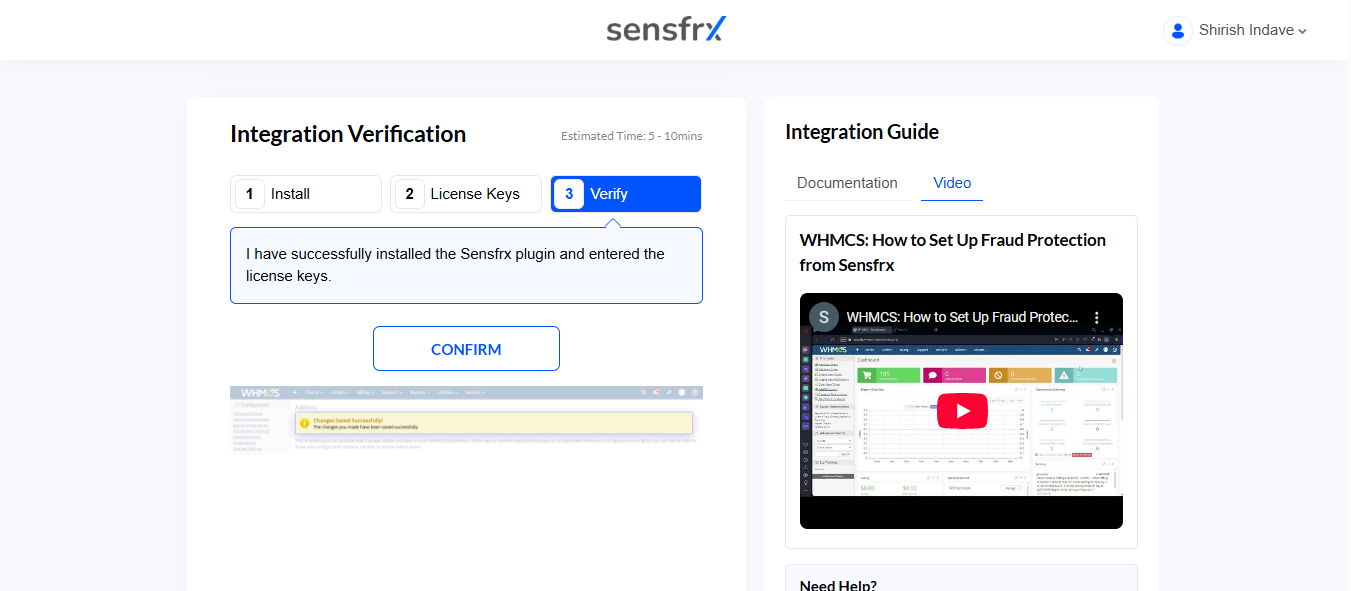
To confirm successful integration, follow the steps below:
Login to the Sensfrx Dashboard.
Users will be able to see the increase in Accumulated Logs as seen below.
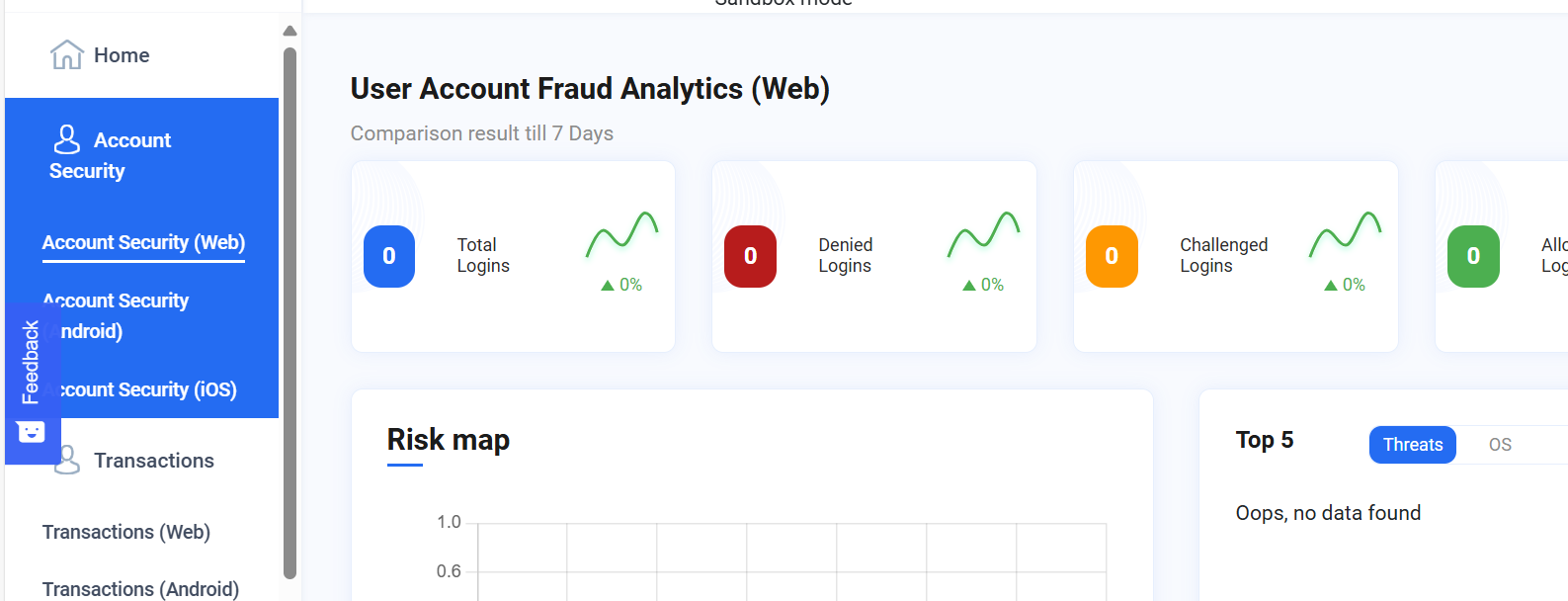
Reference Links
Videos for reference
https://www.youtube.com/watch?v=9wft3FKDgOw