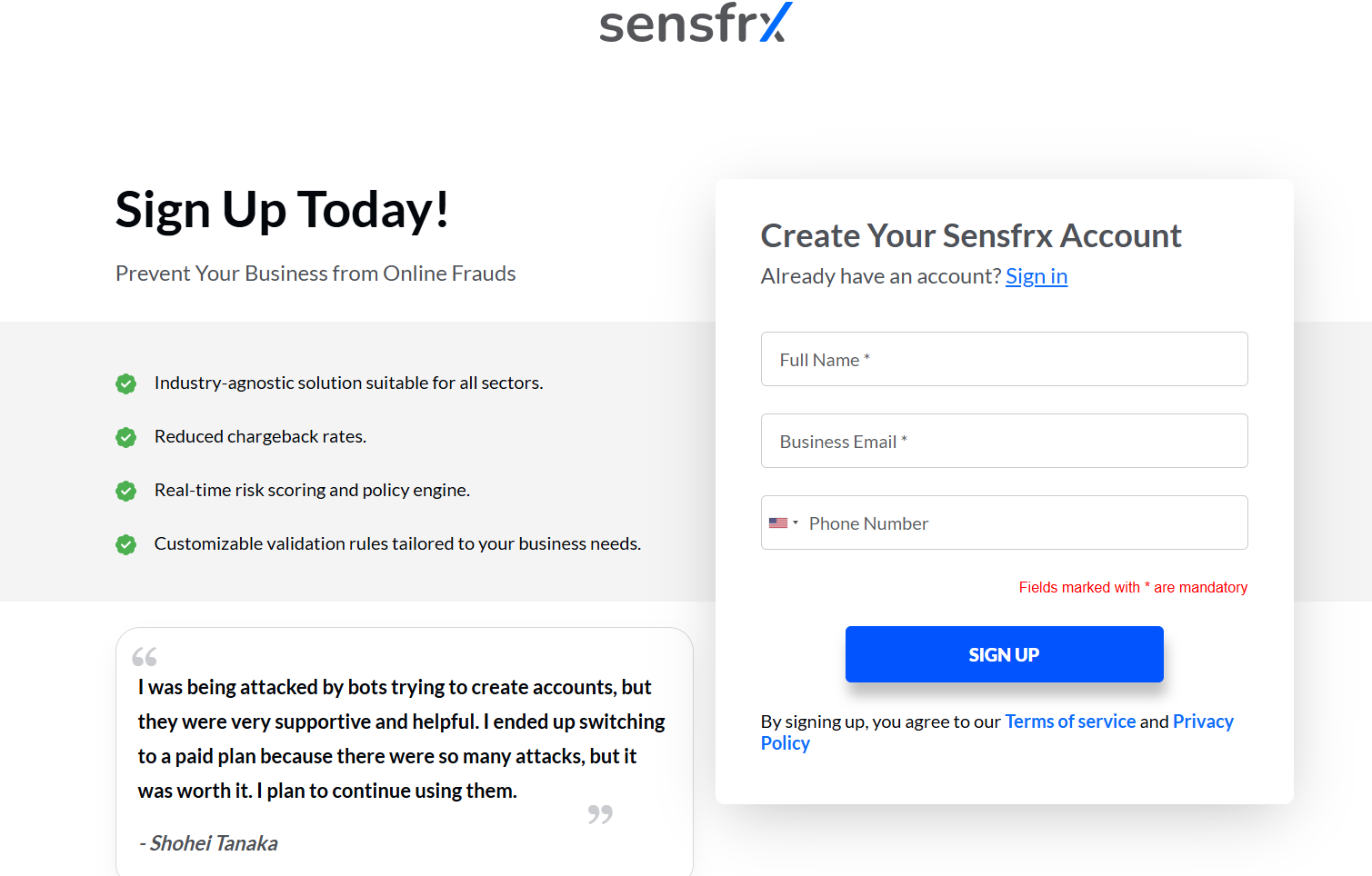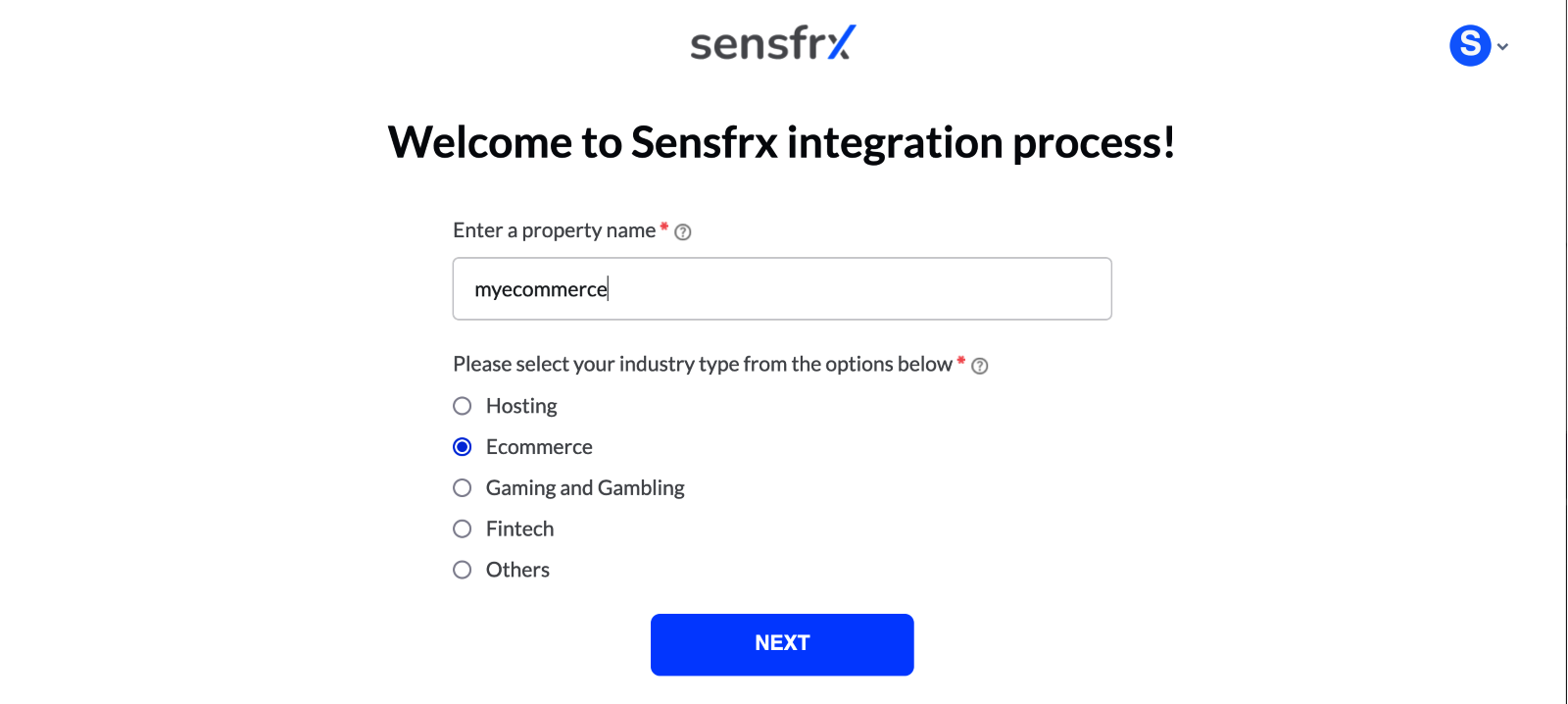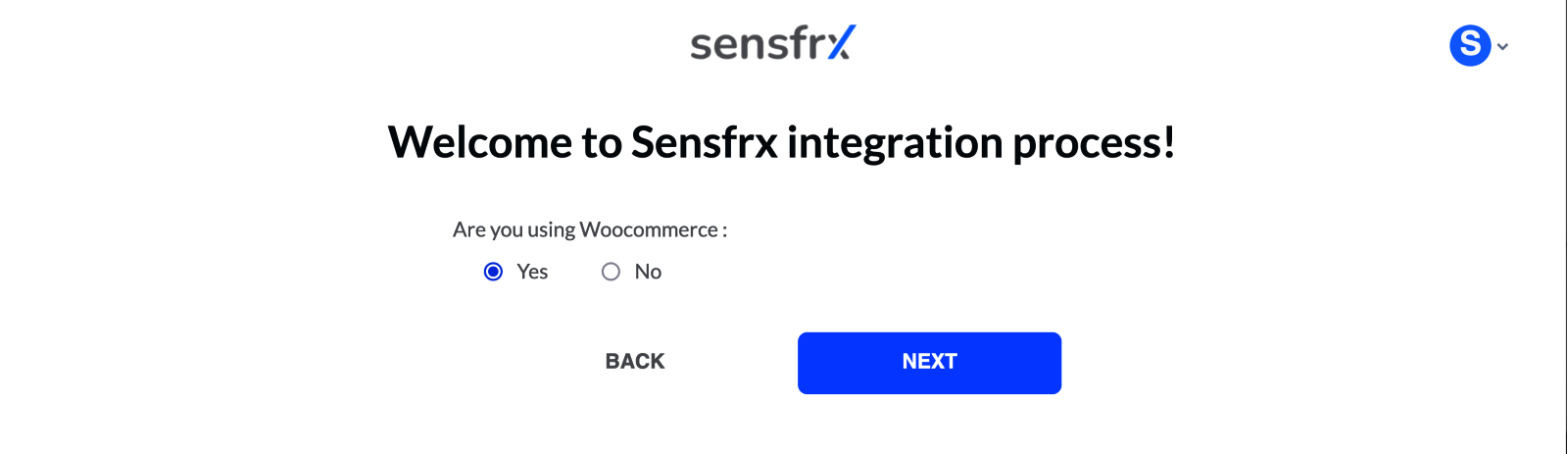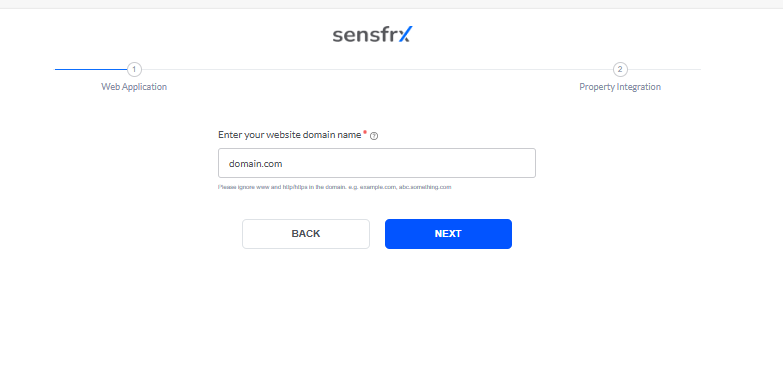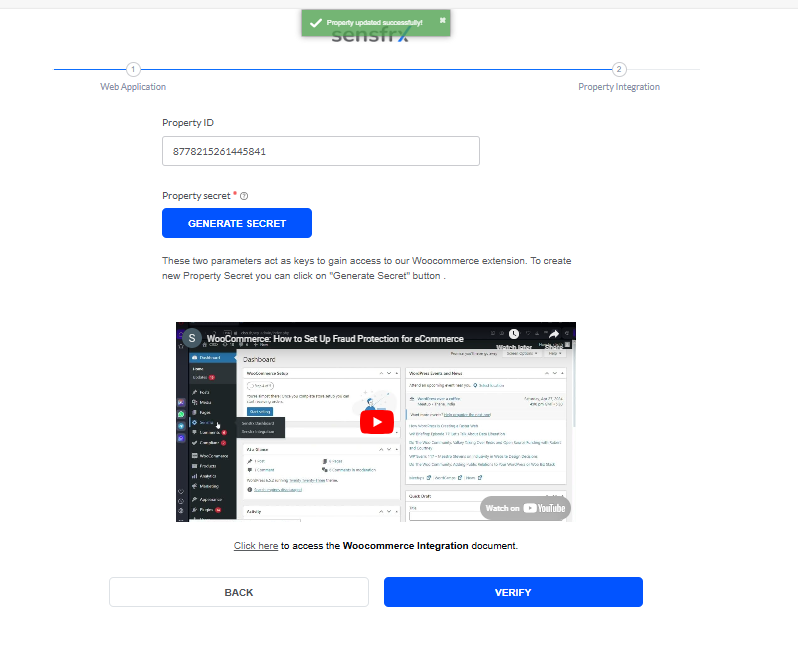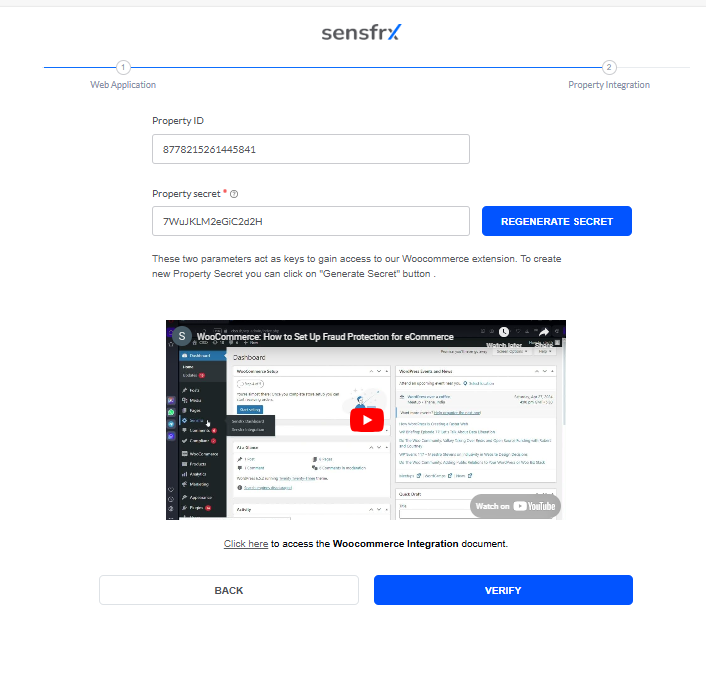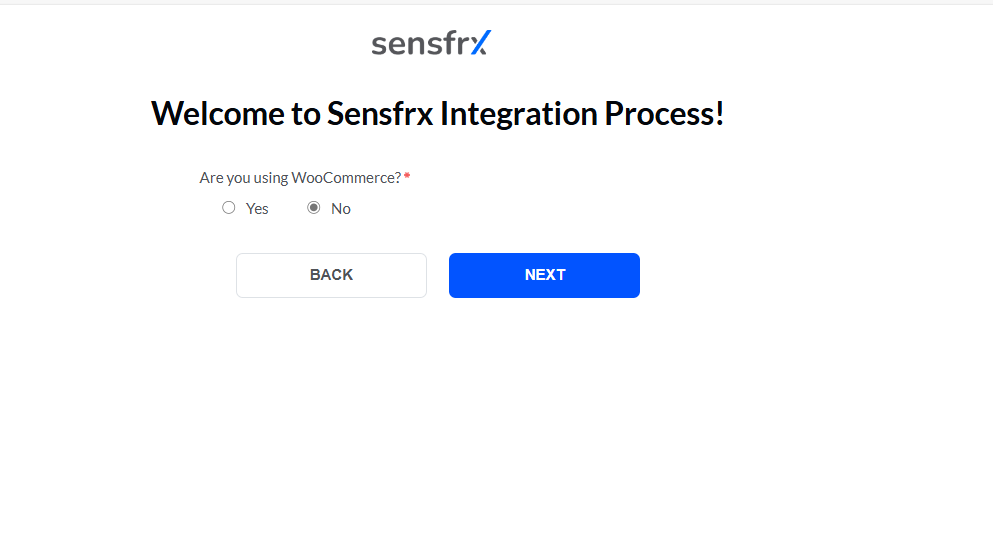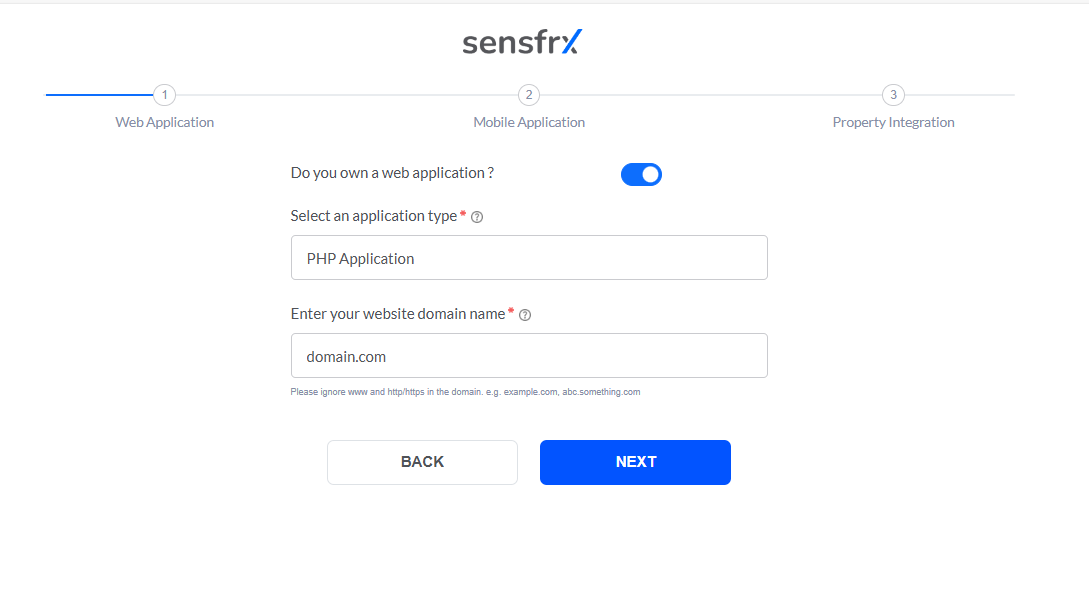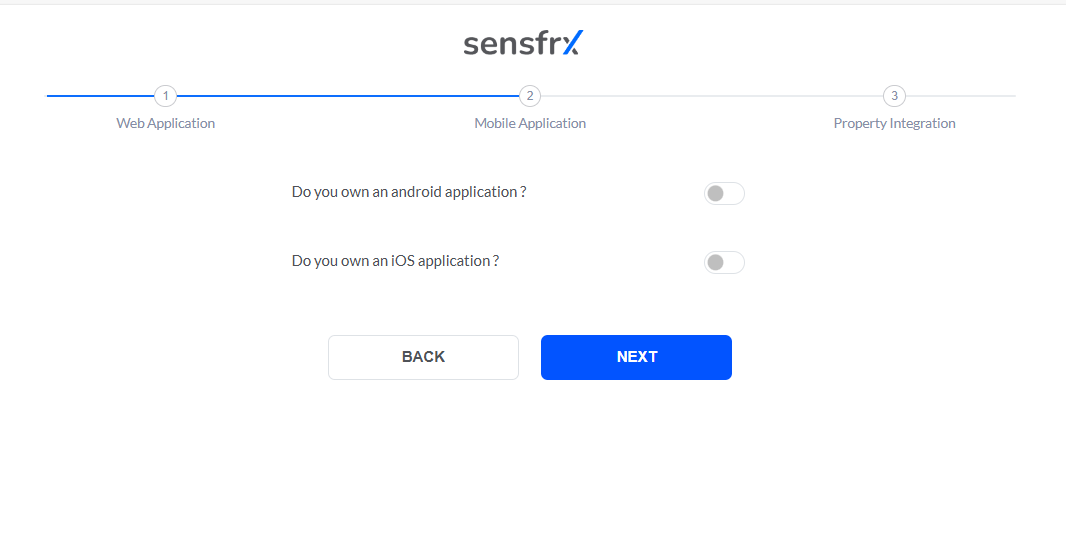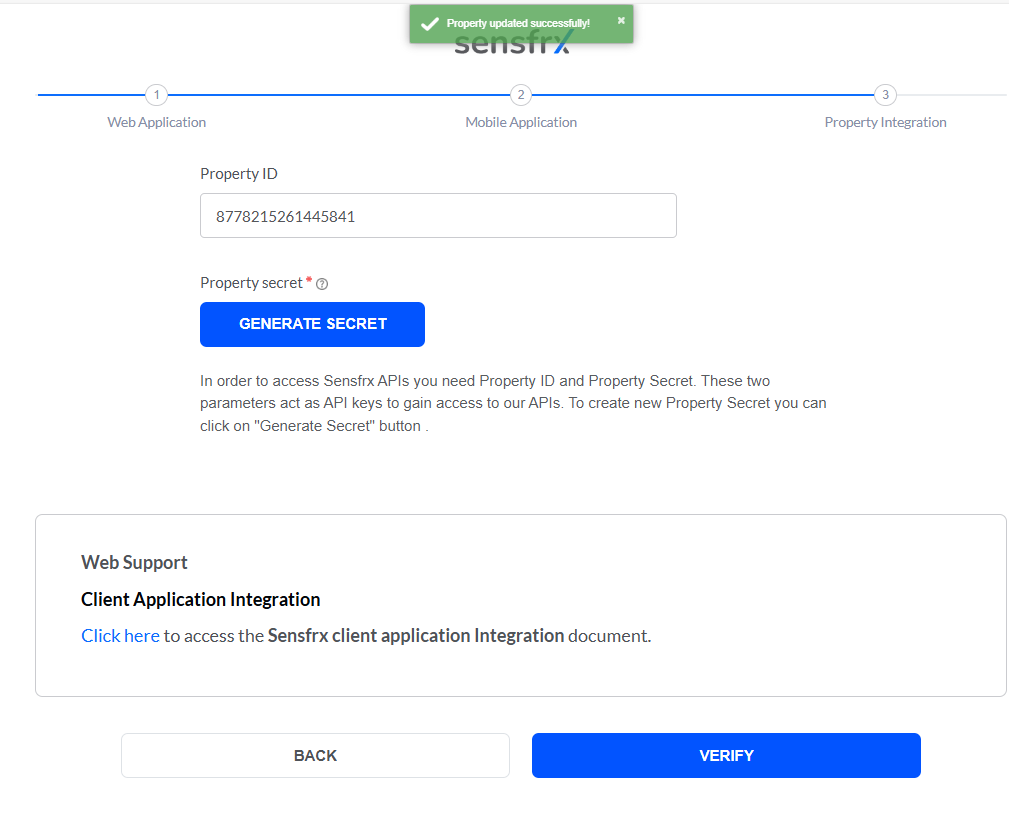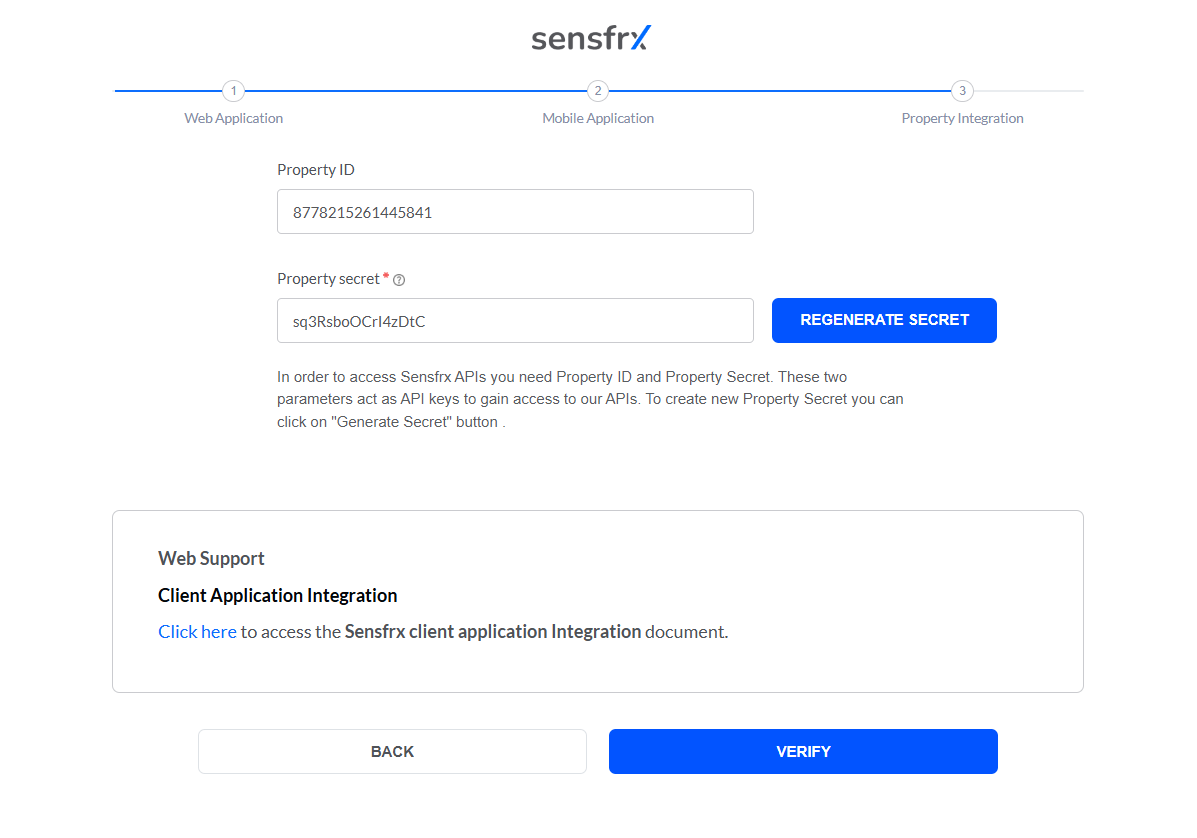Generate API Keys
Sensfrx requires API keys, referred to as property ID and property secret, for proper configuration. You can obtain these keys in two ways:
During your account setup process.
From the Settings tab in the Sensfrx dashboard, after successfully integrating Sensfrx into your system. It is helpful if you have lost your secret key.
These keys are essential for authentication and must be securely stored.
Generating API keys during account setup
Step 1: Setting up Account
Visit Sensfrx.ai and sign up for a free trial.
Complete the registration form with your full name and email address.
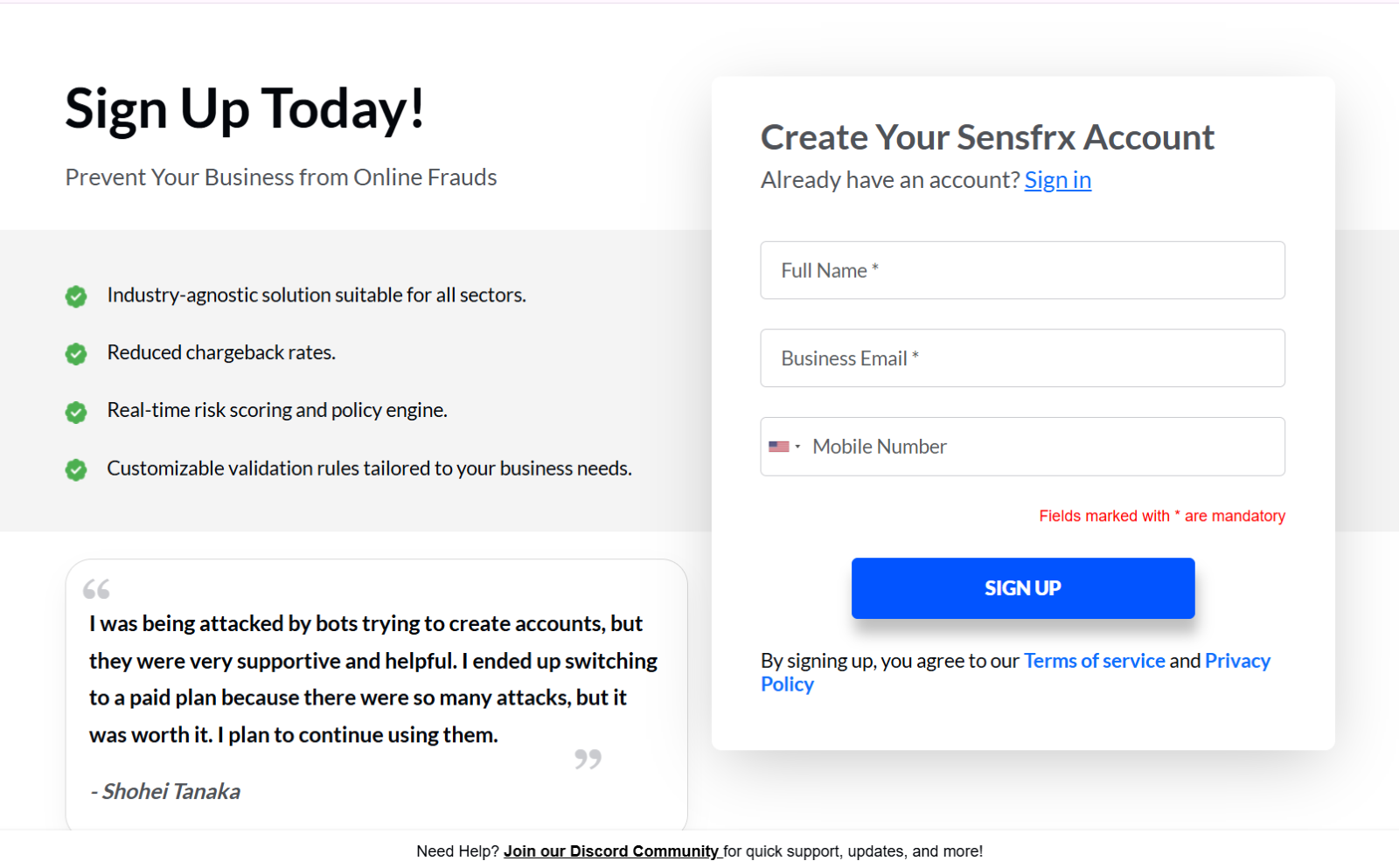
Complete the email verification process and click on START ONBOARDING.

Image depicting the screen after clicking on the link received in the email
1.1 After clicking Start onboarding, you will need to select the plan and click on Complete purchase.
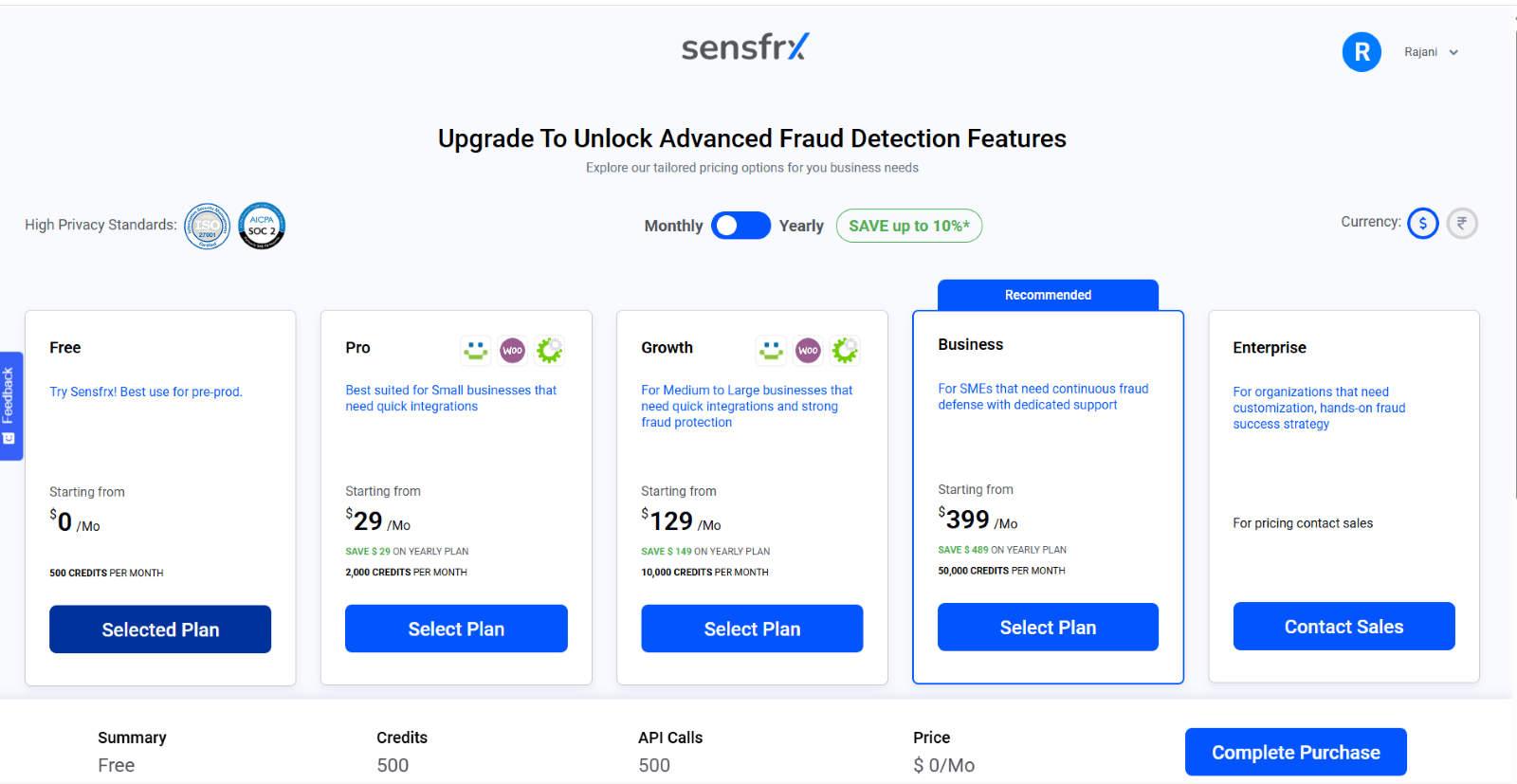
1.2 Select the option applicable to you, select your respective industry from the dropdown, and click Next.
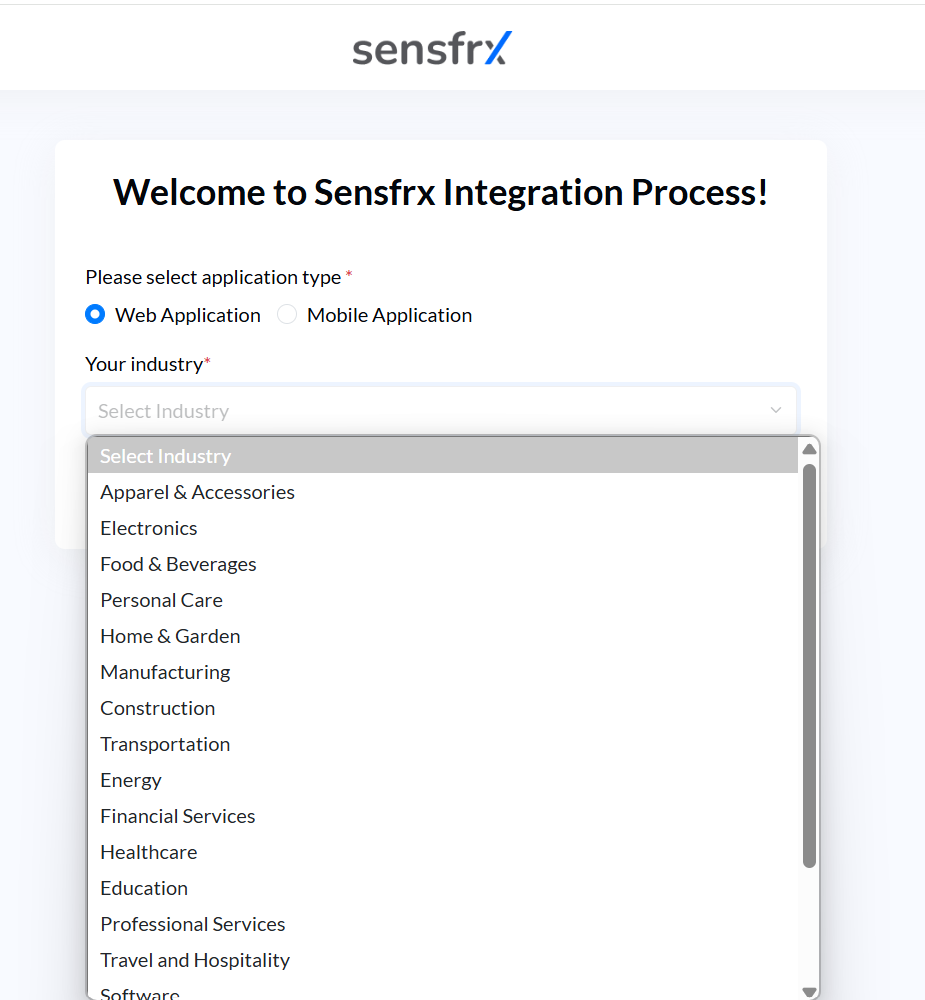
Image depicting the second screen of integrating your property
1.3 Enter the website domain name and select the service from the dropdown.
a.) If you select any of the plugins listed that are Blesta, WooCommerce, WHMCS, or WISECP, then you can directly click START INTEGRATION.
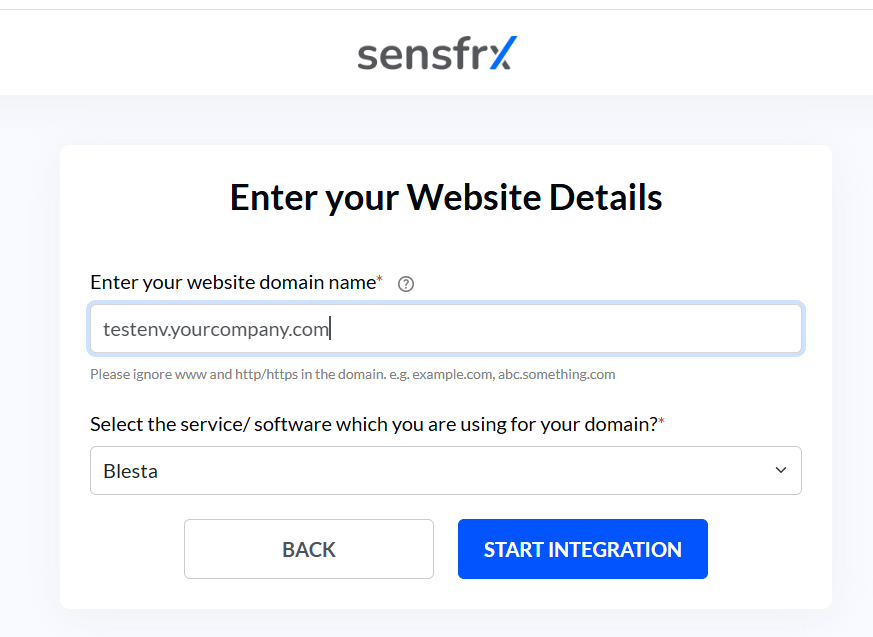
b.) If you select None for the service/software and application type as a PHP application, then select Yes/No for the question “Do you need development support for integration?” Once done then click on START INTEGRATION.
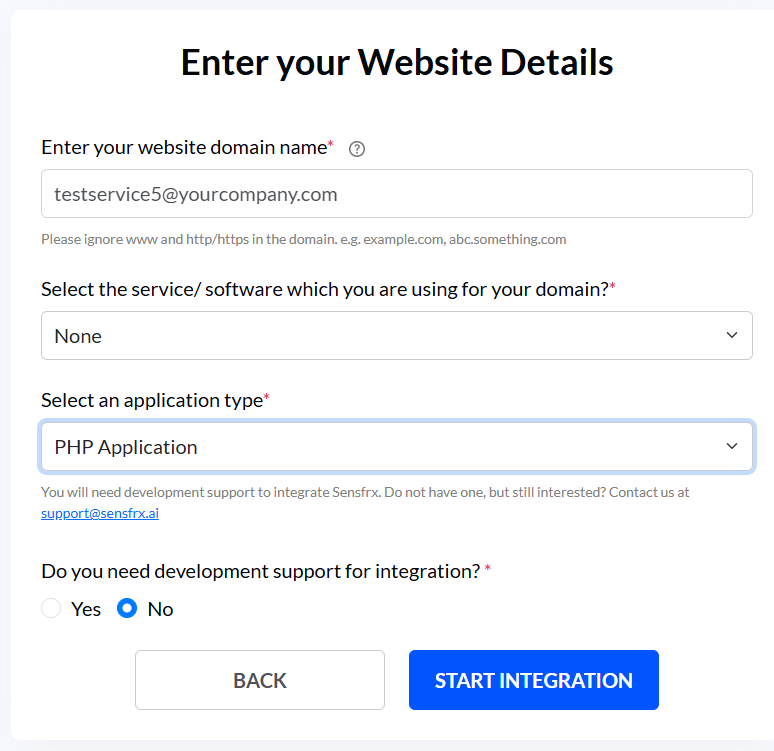
Step 2: Generate License Keys
2.1 Web Application
The Property ID field and the property secret fields will be pre-filled, and you will copy them using the copy button in the right corner. You can also change the property secret using the refresh button.
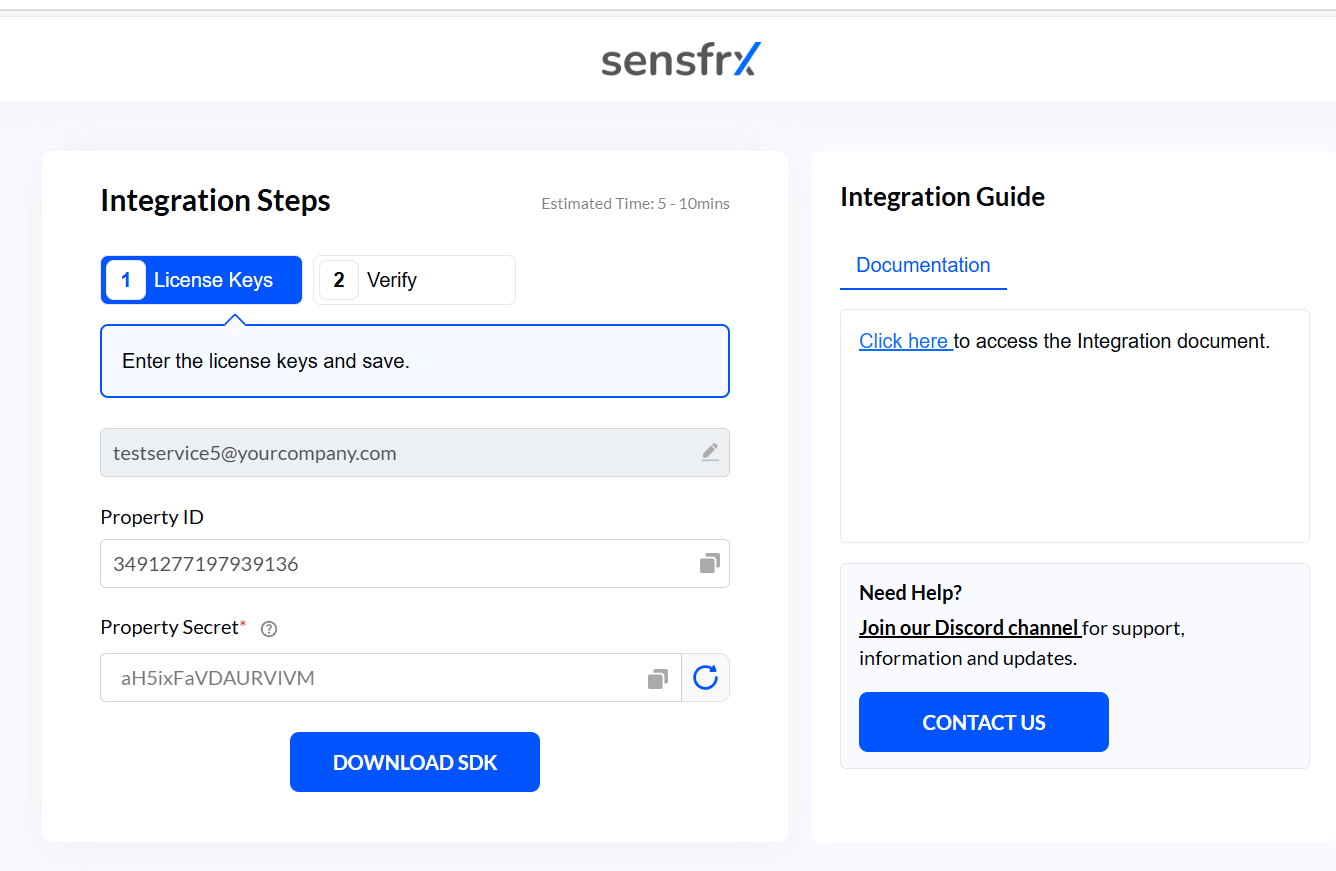
2.2 Plugins and Extensions
If the user selects Blesta/WooCommerce/WHMCS/WISECP for the service type, then they can find the secret keys in the License Keys Tab as shown in the below image. The User can copy them from the respective field and use it during the installation process.
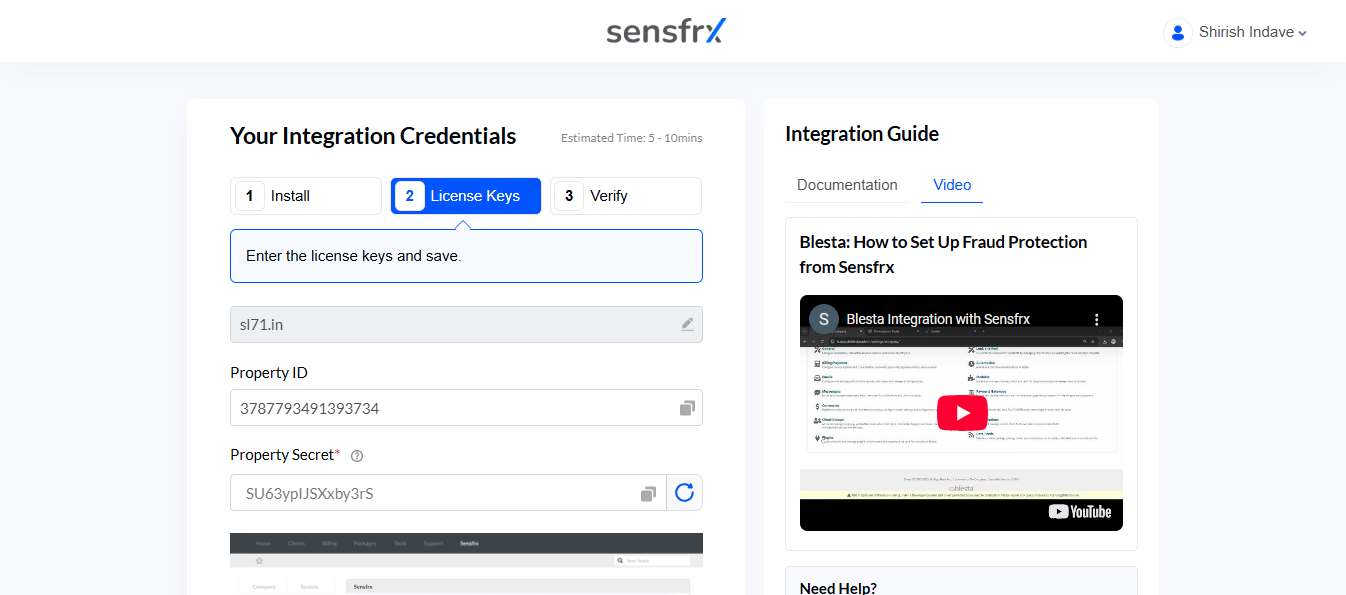
Getting API keys with an existing Sensfrx account
Step 1: Log in to Sensfrx account.
Step 2: Click Settings > API Keys on the new right hand side bar
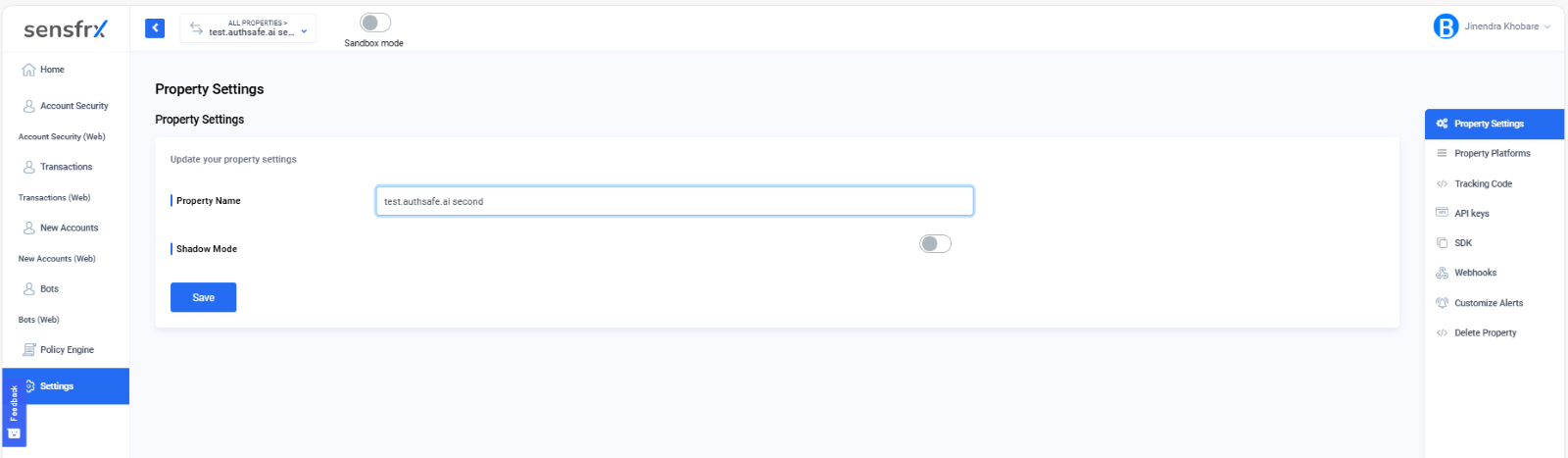
Step 3: Copy Property ID from Property ID field.
Step 4: In the Property Secret field, click Generate.
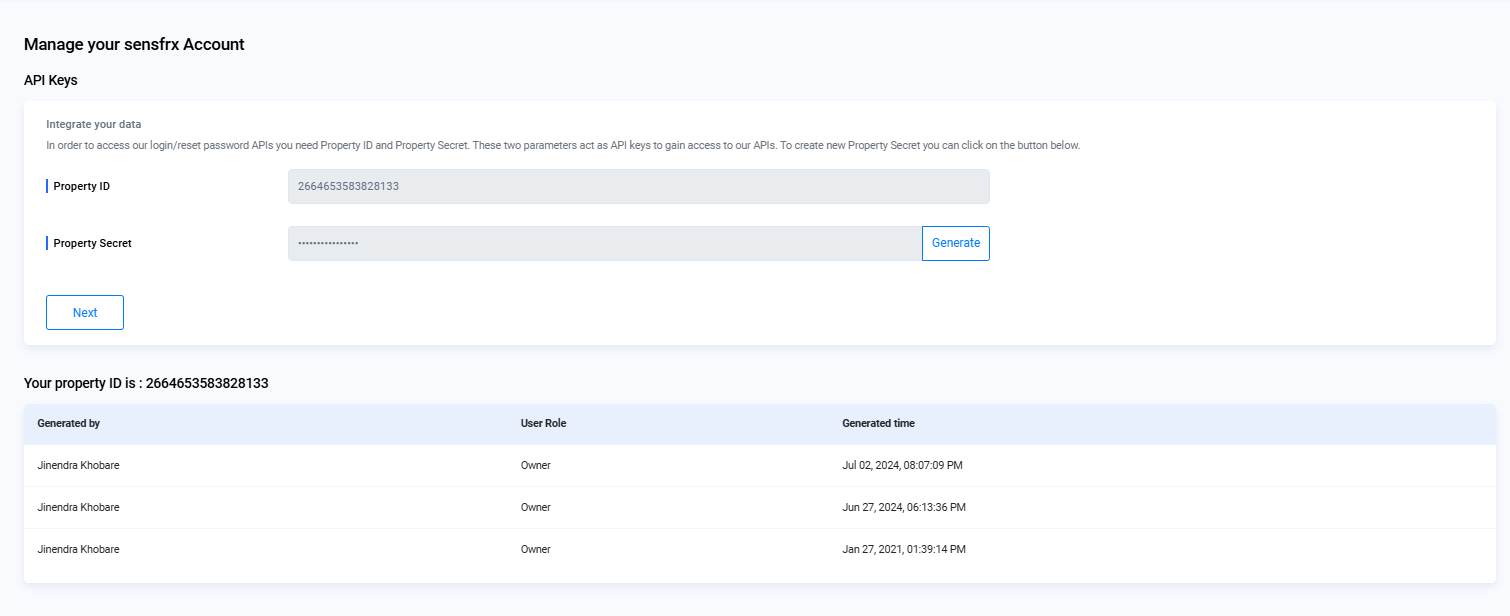
Important: Be sure to copy and save the newly generated Property Secret right away, as you won't be able to access it again after leaving the page.
These Property ID and Property Secret keys are required for the server-side integration.